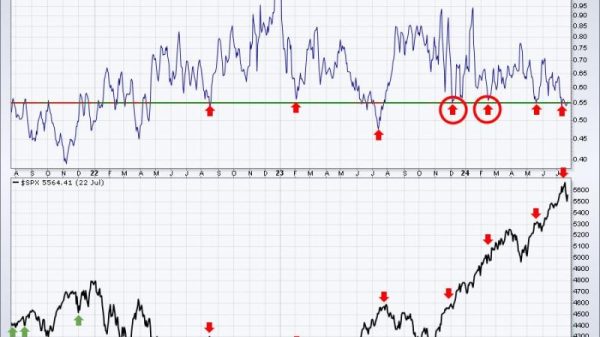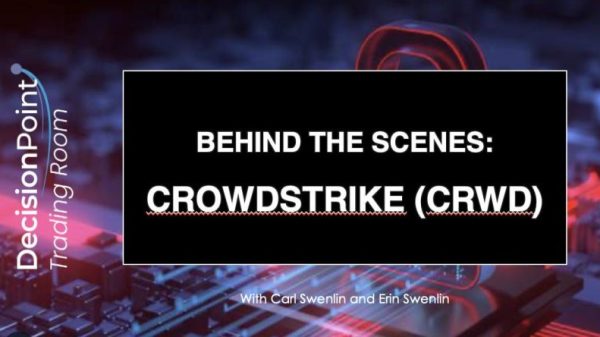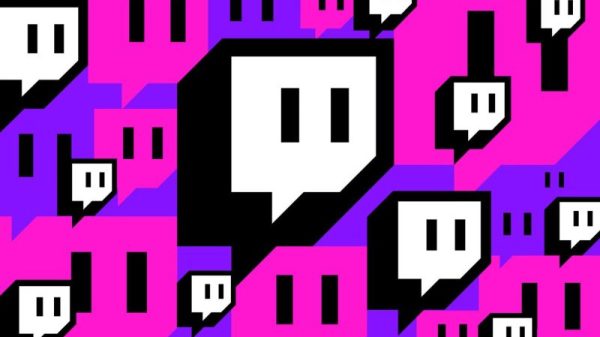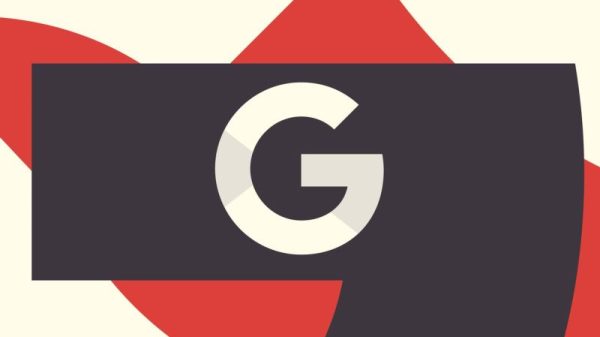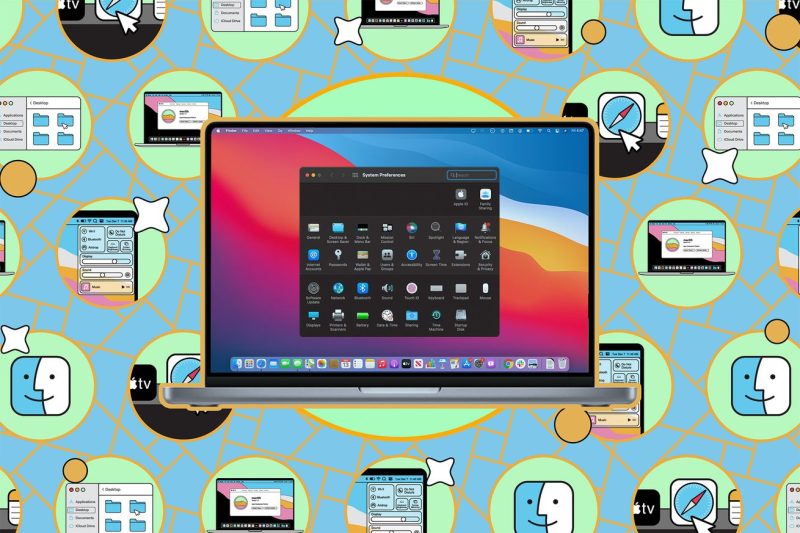Navigating the digital landscape can be overwhelming, especially when it comes to managing the vast amount of data stored on our devices. One crucial aspect of maintaining a healthy digital environment is to regularly backup your files and perform system wipes as needed. In this article, we will explore the best practices for backing up and wiping your Mac, ensuring that your data remains safe and your device runs smoothly.
**Why Backing Up Your Mac is Important**
Imagine losing all your important files – photos, documents, music, and more – due to a hardware failure or accidental deletion. It’s a nightmare scenario that can be avoided by regularly backing up your data. By creating backups, you not only safeguard your information but also offer yourself peace of mind knowing that your files are safe and retrievable in case of an emergency.
**How to Back Up Your Mac**
There are several ways to back up your Mac, each offering its own benefits and suitability for different users. One popular method is to use Time Machine, Apple’s built-in backup feature. Time Machine allows you to automatically save copies of all your files, creating a restore point that you can go back to in case of data loss.
Another convenient option is to use cloud storage services such as iCloud, Google Drive, or Dropbox. These services offer secure online storage for your files, allowing you to access them from any device connected to the internet. Cloud backups ensure that your data is not only safe from hardware failures but also accessible wherever you are.
**When to Perform a System Wipe**
Performing a system wipe, also known as a clean install, can help revitalize your Mac by removing clutter and improving performance. You may want to consider a system wipe in the following situations:
1. Your Mac is running slow or experiencing frequent crashes.
2. You want to start fresh with a clean slate, free from unnecessary files and applications.
3. You are preparing to sell or give away your Mac and want to erase all personal data securely.
**How to Wipe Your Mac**
Before wiping your Mac, it is crucial to back up all your important files to prevent data loss. Once you have created a backup, follow these steps to perform a system wipe:
1. Restart your Mac in Recovery mode by holding down Command + R during startup.
2. Select Disk Utility from the macOS Utilities window.
3. Choose your startup disk and click on Erase to format it.
4. Reinstall macOS by selecting Reinstall macOS from the utilities window.
After the system wipe is complete, you can restore your files from the backup you created earlier, ensuring that your data is safe and accessible on your freshly cleaned Mac.
In conclusion, backing up and wiping your Mac are essential maintenance tasks that can help protect your data and keep your device running smoothly. By following the best practices outlined in this article, you can ensure that your files are safe, your Mac is optimized for performance, and your digital experience remains stress-free and secure.