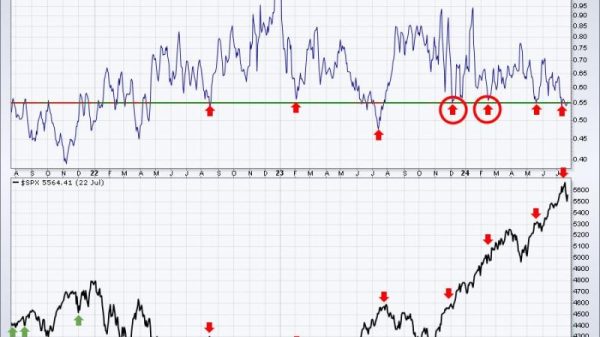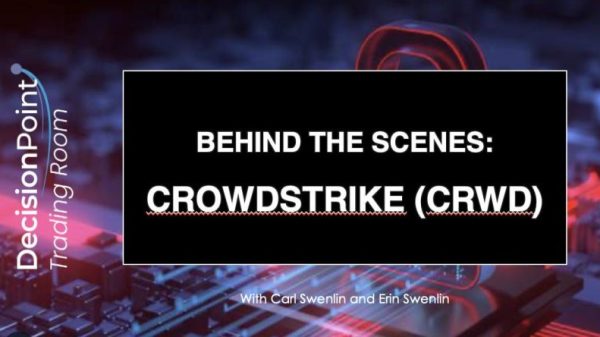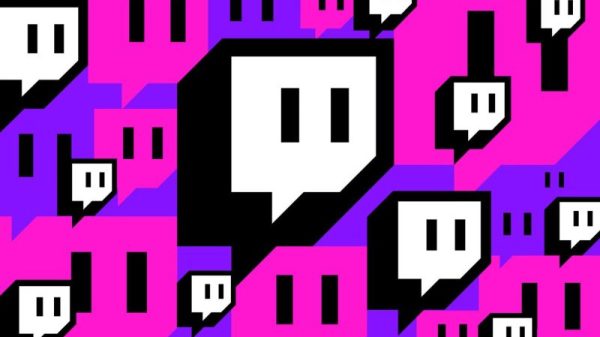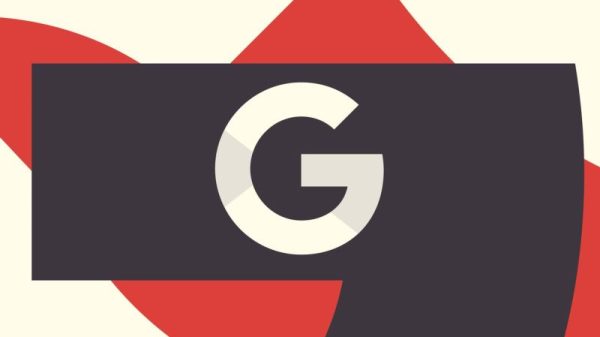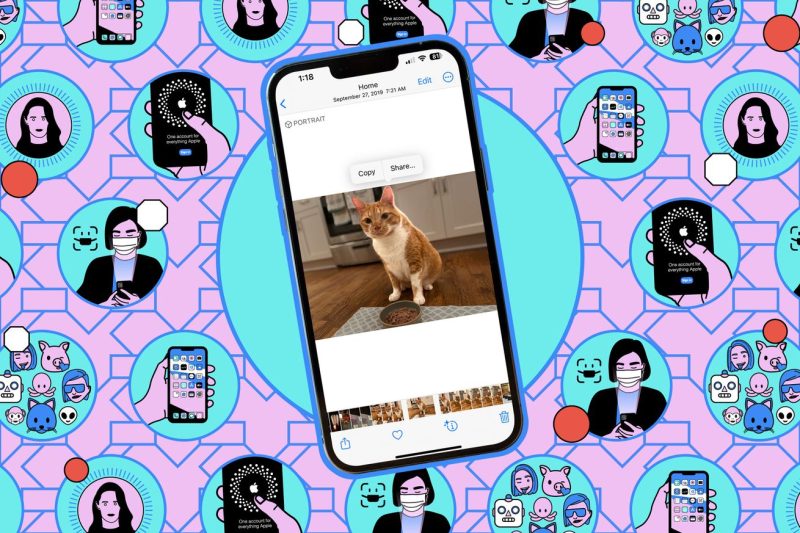Creating PDFs on iPhones using the Notes app is a convenient way to transform your text, images, and drawings into easily shareable and printable files. This feature-packed app comes pre-installed on your iPhone and offers a simple and user-friendly interface for creating PDFs. Follow these steps to create PDFs using the Notes app on your iPhone.
1. **Open the Notes App**: Locate and open the Notes app on your iPhone’s home screen. If you can’t find it, you can swipe down on the home screen and search for Notes.
2. **Create a New Note**: Tap on the + icon to create a new note. You can also choose an existing note if you want to convert it to a PDF.
3. **Add Content**: Begin adding the content you want to include in your PDF. This can include text, images, sketches, or a combination of these elements.
4. **Convert to PDF**: To convert your note to a PDF, tap on the Share icon located in the upper right corner of the screen. This icon typically looks like a square with an arrow pointing upwards.
5. **Select Create PDF**: From the options menu that appears, choose the Create PDF option. This will automatically convert your note into a PDF file.
6. **Save or Share**: After the conversion process is complete, you can choose to save the PDF to your device or share it with others. Tap on the Share icon again and select the desired option.
7. **Naming and Saving**: Give your PDF a name and choose where you want to save it. You can store it in the Files app, iCloud Drive, or any other location that is convenient for you.
8. **View and Edit**: Once saved, you can view the PDF using the Files app or any other PDF viewer on your iPhone. If you need to make any edits or modifications, you can do so within the Notes app before converting it to a PDF again.
9. **Additional Features**: The Notes app offers additional features like the ability to scan documents, annotate PDFs, and collaborate on notes with others. Explore these features to enhance your PDF creation and management experience.
10. **Organize Your PDFs**: To keep your PDFs organized, you can create folders within the Notes app or use the Files app to categorize and store your PDF files efficiently.
By following these simple steps, you can create PDFs on your iPhone using the Notes app with ease. Whether you need to share important information, create digital sketches, or store documents digitally, the Notes app provides a versatile and intuitive platform for all your PDF creation needs. Experiment with different types of content and utilize the various tools available in the app to make your PDFs visually appealing and functional.